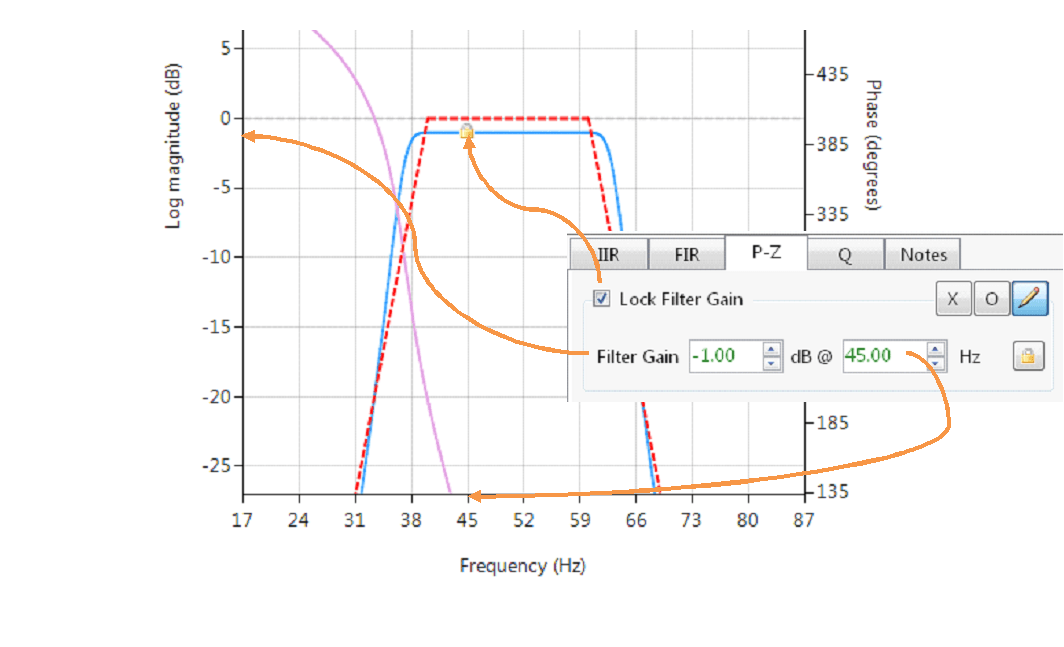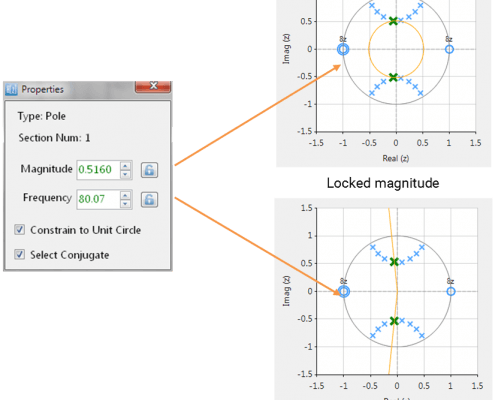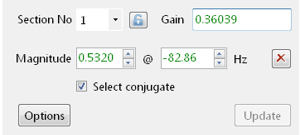The ASN Filter Designer’s easy to use Pole-Zero editor (P-Z editor)
ASN Filter Designer’s P-Z (pole-zero) editor provides designers with a comprehensive and easy to use pole-zero editor for a variety of applications. Together with several other useful options not commonly found in other filter design software.
Zooming in/out and panning
The interactive Pole-Zero chart editor allows you to move the poles and zeros around with a mouse, zoom, pan the chart etc and graphically fine-tune designs to your exact requirements and see the effects on the frequency response in real-time.
Scrolling may be achieved by depressing the left mouse button and dragging the chart in any direction.
The filter’s frequency response will be updated in real-time to match the P-Z chart.
As seen in the animation, this is especially useful for the classroom, whereby a lecturer can explain to students the effect of the poles-zeros on the net frequency response without diving into the mathematics first, which is where many students become confused.
[arve mp4=”https://www.advsolned.com/wp-content/uploads/2018/06/pz_zoom.mp4″ align=”left” loop=”true” autoplay=”true” maxwidth=”400″ nodownload nofullscreen noremoteplayback… /]
Locked filter gain
The Locked Filter Gain automatically calculates the filter gain required in order to set the magnitude spectrum to the specified gain in dB at the specified frequency. After clicking on the button, a yellow padlock will appear on the frequency response chart at the specified location.
The frequency response chart is updated in real-time allowing for instant evaluation of the new pole-zero positions.
Double clicking on the axes line markers to reset the chart view.
The exact Locked Filter Gain value will appear in the filter summary, and is automatically included into the filter implementation via the signal analyser.
Pole-zero properties window
You may get the specific properties of a pole or zero by double-clicking on it in the P-Z chart.
Locking the magnitude or frequency results in orange guide lines (see right) appearing on the chart. This is functionality is extremely useful for locking a dimension when modifying pole/zero position with the mouse.
Section number and section lock
Section number
This allows you to highlight the poles and zeros of a specific section in the H1 filter:
- For FIR filters or single section IIR filters: the section number will always be equal to 1.
- For biquad IIR filters: this will be a list of all the biquad sections in the filter cascade
Section lock
Clicking on the section lock, allows you to focus on a specific section by highlighting all of the poles-zeros of the selected section number (Section No) and minimising the rest.